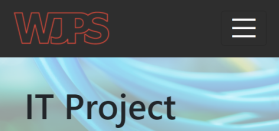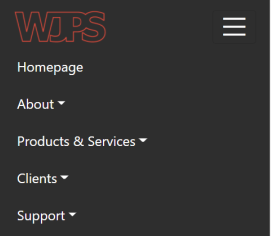¶ Home Page
Below is an example of a typical Web Communication System (WCS) homepage when logged out.
Please note that because of the extensive customisation options avaliable within WCS, your website may look slightly different, but the overall layout should be very simmilar.
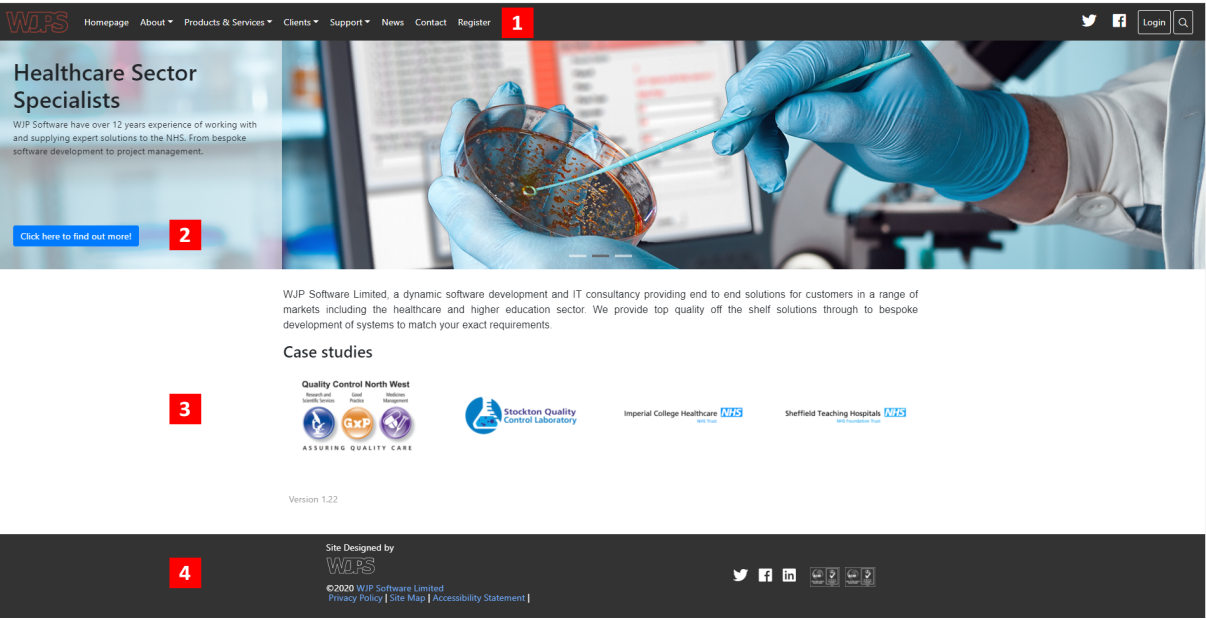
- Main Navigation Menu
This is what you and your users will use to navigate the majority of the site. Logged in users may see extra options available that are not visible to non-registered members. - Homepage Slider
You have the option of showing a slideshow on your homepage, with which you may choose to highlight some of your organisations activities. - Page Content
Here you can add text, images and other content to your website, using WCS's user friendly Editor. - Page Footer
This bottom section contains links to your site's Privacy Policy, Sitemap, and Accessibility Statement. You may also choose to display links to your organisations social media pages or other accreditations.
¶ Main Navigation Menu
Once logged in, your main navigation menu should look something like this-
Please note that the website will automatically adapt to saller phone/tablet devices, on these, the main navigation menu will instead be accessible by tapping the Three Horizontal Lines (the menu button.)

-
Site Logo
Your site logo will always be shown in the top left of the menu. If clicked it will take you back to the Home Page. -
Page Links
Here are the links to the various pages on your site. The colours underneath have been added for demonstration purposes and represent the following:
Blue - Standard WCS pages. These are pages generated by WCS that fulfil various functions such as News and a website Contact Form.
Green - User-created pages. In WCS you can create your own pages and fill them with whatever content you like, they can then be added to this menu so users can easily navigate to them.
Orange - Specialist pages. These pages fulfil a niche purpose, and are only available in specialist installations of WCS.
Red - Member Pages. These pages are not visible to the general public, and only viewable by logged in users with the correct Permissions. -
Social Media Links
Links to your social media platforms can be included here if desired. -
User Account Options
This menu allows you to view and amend your personal settings, amend your password, log out, and view support documentation. -
Website Search
Allows you to search within the website for a word or phrase.
On a mobile device you can access the same menu functions by clicking on the three lines in the top right hand corner of the screen