¶ Forum
The Forum page is a discussion board that members of your organisation can use to post about a certain topic and other Users can then reply to that post.
The Main Forum Page (shown below) shows a list of Categories, and within these Categories, Discussions relevant to that particular Category can be posted.
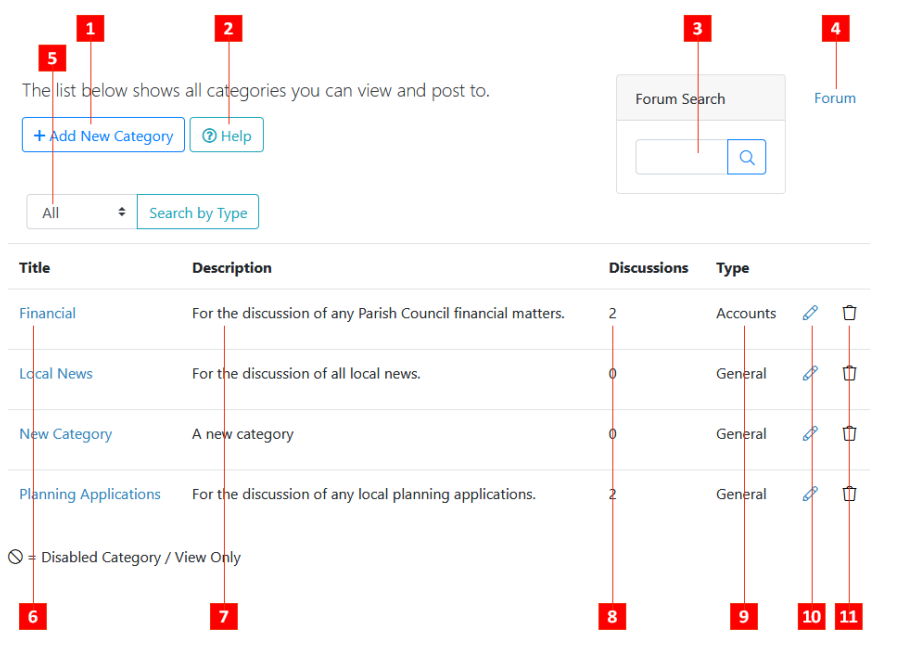
- Add New Category - Add a new discussion category in which users can post topics for discussion. (See: Adding a Category)
- Help - Access online WCS Help.
- Forum Search - Search for the title or tags of a particular topic.
- Breadcrumbs - This shows your current level within the forum structure.
- Search by Type - If you have many different categories you can show only those of a certain type (column #8). Types can be created in the Message Types section. (See: Adding a Message Type)
- Title - The title of the forum category. Click to see all posts within that category.
- Description - A description of the type of discussions that should go within the specified category.
- Discussions - The number of different Discussions that users have posted inside this category. (See: Adding a Discussion)
- Type - The Message Type assigned to the specified category. These can be created in the Message Types section. (See: Adding a Message Type)
- Edit Category - Click to edit the details of the specified category.
- Delete Category - Click to delete the specified category.
¶ Adding a Cetagory
Forum categories are intended to contain a selection of related Discussions that your users can add and contribute to.
- Categories can be added from the initial Forum Page by clicking the + Add New Category button
 above the list of existing forum categories.
above the list of existing forum categories.
This will then bring up a page where you can enter details of the category you wish to create.
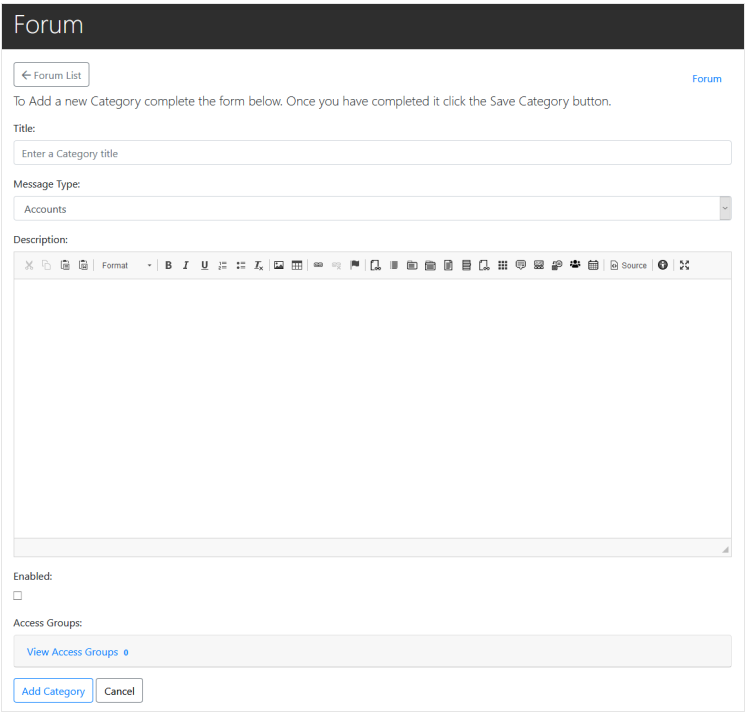
- Fill in the form with the details of your new category:
Title
The title of your category as it will appear on the main forum page.
For example, you may wish to have a category to discuss council finances, and so may choose to call it 'Finances', and all financial discussion can take place within the topics inside.
Message Type
The Message Type is a further identifier for the category If you wish to group categories together so you can filter them in the main forum page, then you can assign them the same Message Type.
Message Types can be created within the Message Types Editor.
Description
The category description will be displayed below its Title on the main Forum Page.
Enabled
This checkbox determines whether the category is active or not. Inactive categories cannot have new discussions posted to them, but they can still be viewed.
This feature can be useful if you want to archive a particular category and come back to it for reference.
Access Groups
Select which User Groups you would like to be able to access the discussions within a particular category. Users who are not part of the groups you select here will see an 'Access Denied' message if they try to access the category.
For example, you may wish to have a category only accessible by Councillors for their own private discussions.
- Once filled in, simply click the Add Category button
 below the form and you should see a confirmation message that your category has been successfully added.
below the form and you should see a confirmation message that your category has been successfully added.

¶ Adding a Discussion
Discussions allow you to write a post, and have other members of the website reply to both your original post, and any subsequent responses.
-
Navigate to the main Forum page. It can be accessed via the Main Navigation Menu, and clicking on Members Area > Forum
-
Discussions can only be added from inside a Category, so click into the Category that is the best fit for the discussion you want to start.

- You will then be able to view any existing discussions within that category, and also have the option of creating a new one.
To do this. Click the New Discussion button , above the list of existing discussions.
, above the list of existing discussions.

- Fill in the details of your discussion:
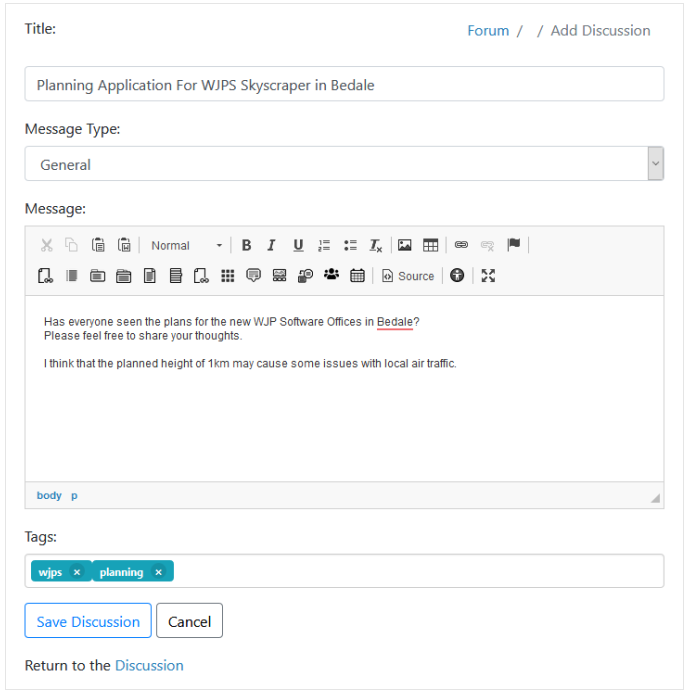
Title
The title of your discussion as it will appear inside the relevant Forum Category.
Message Type
An additional attribute for your message. Select the most appropriate, or Create a New One in the Forum Message Types section.
These can be used to filter and only show Discussions with a certain Message Type inside a Category page.
Message
The main content of the Discussion that you wish to start.
Tags
Descriptive keywords that can be added to you Discussion. These will help your Discussion show up if Users search for these terms using the Forum Search feature.
- Click the Save Discussion button
 and a confirmation should be displayed indicating that the discussion has been added.
and a confirmation should be displayed indicating that the discussion has been added.

- You can then click the Return to the Discussion link at the bottom of the page, to view your newly submitted Discussion.
¶ Replying to a Discussion
Once a Discussion has been added within a Category, other Users can respond to it with their thoughts*.
-
Navigate to the main Forum page. It can be accessed via the Main Navigation Menu, and clicking on Members Area > Forum
-
Click on the title of the Category that contains the discussion you wish to respond to.
-
Click on the title of the Discussion within that category, that you wish to respond to
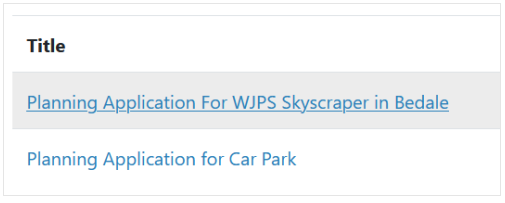
- The main content of the discussion should then be visible, with a text box underneath (though shown side-by-side in the screenshot below for formatting reasons) which you can use to respond to the message.

- Once you have written your response, click the Add Reply button
 and it will be added to the ongoing Discussion.
and it will be added to the ongoing Discussion.

- In addition to submitting a formal response, you can also choose to 'React' to other User's posts which functions similarly to the Facebook 'Like' button.
Below each message, next to the name of the poster, are three Reaction icons:

Clicking on one of these will increment the adjacent Reaction counter by 1, which can be useful to gauge reception, or even conducting polls.
*Note: Unless the Category has been Disabled, in which case the Discussions within it are Read-Only and cannot be responded to.
Disabled categories are denoted with the 'Closed' icon 
¶ Mesage Types
Message Types are an extra tag that are added on to a Forum Category or Discussion when it is posted to help further categorise its content.
These are useful as they can be filtered on Forum pages so that only those Categories or Discussions of the chosen Type are shown.

Message Types can only be Added through the Message Type Admin by Site Administrators, accessed via the Main Navigation Menu, by clicking Members Area > Forum > Message Types.

- Add New Message Type: Add a new Message Type that Users can select when adding a new Discussion or Category. (See: Adding a Message Type)
- Message Type Name: The name of the Message Type as it will appear in the 'Search by Type' dropdown list for the user to select when adding a new Discussion or Category.
- Edit Message Type: Amend the details of the selected Message Type.
- Delete Message Type: Deletes the Message Type from the system - it will no longer be selectable when adding a new Discussion or Category.
¶ Adding a Message Type
Message Types are added through the Message Types Admin section. This can be accessed via the Main Navigation Menu and clicking on Members Area > Forum > Message Types.
-
From the Message Types Admin section, click on the + Add New Message Type button
 .
. -
Enter the name of your new Message Type and click the Add New Message Type button
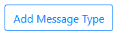 .
.

You should then receive confirmation that the Message Type has been added successfully:

- The new Message Type will now display in the 'Search by Type' field on the main Category and Discussion sections, and will be selectable by Users when they add a new Discussion or Category:
