¶ Homepage Slide Show
On your site's Homepage, you may wish to display a large interactive slideshow, which is a great visual way to draw your audience's attention to important news and events.
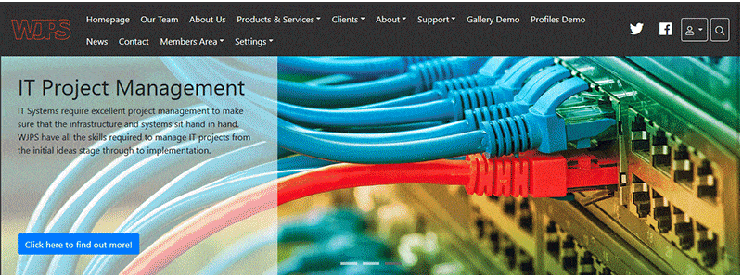
The slides change every few seconds - the timing of which can be adjusted within the Site Settings section, and can be edited in the Slide Manager.
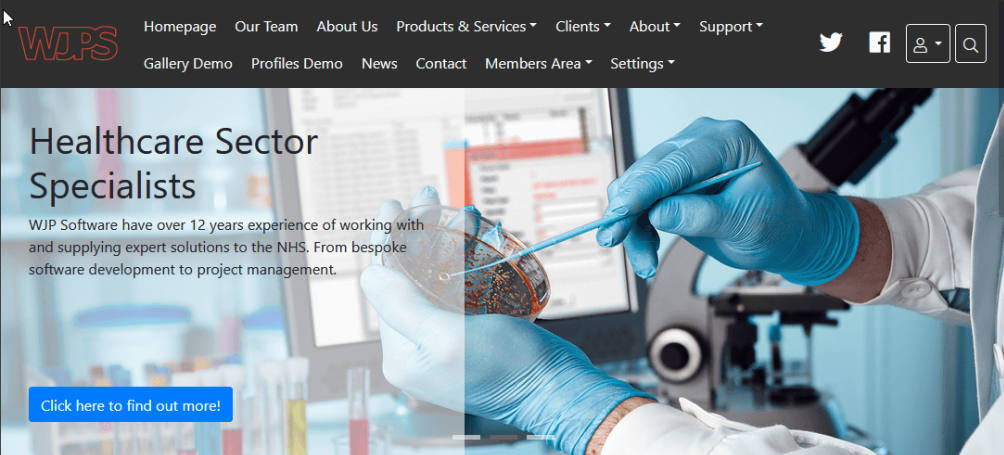
¶ Slide Manager
The Homepage Slideshow Manager allows you to add, edit and reorder the slides that will appear on the Home Page.
It can be accessed from the Main Navigation Menu by going to Settings > Homepage Slideshow
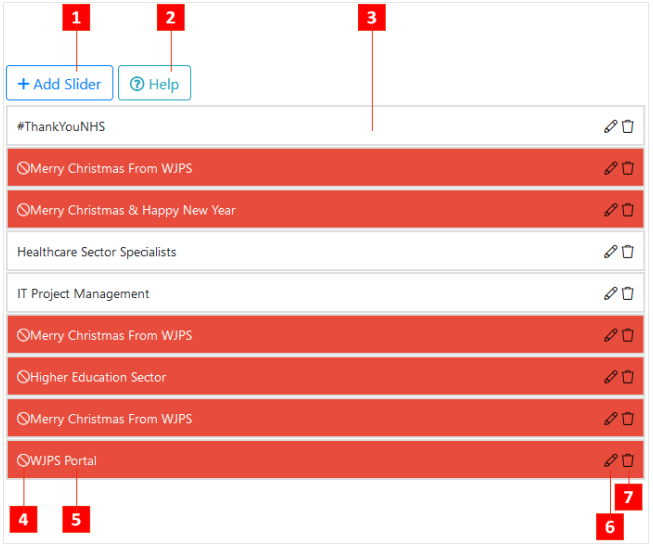
- Add Slide: Add a new Slide to the Homepage Slideshow.
- Help: Access the relevant help section within WCS' Web Help
- Slide: Each box displayed here represents a Slide.
White Slides are active, and will be displayed on the Homepage.
Red Slides are inactive and will not be displayed on the Homepage. - Inactive Slide Marker: This symbol, in addition to the Slide's Red colour, indicates that it is inactive, and so will not be displayed.
- Slide Title: The title of the Slide.
- Edit Slide: Allows you to Edit the selected Slide's properties such as amending the Image, displayed text, and link for the attached button.
- Delete Slide: Permanently deletes the Slide. If all Slides are deleted, The Slideshow will disappear from the Homepage.
¶ Adding / Editing a Slide
Adding a new Homepage Slide can be done within the Slide Manager section.
-
Within the Slide Manager section, click on the Add Slider button
 .
. -
On the page it brings up, fill in the details of the New Slide.
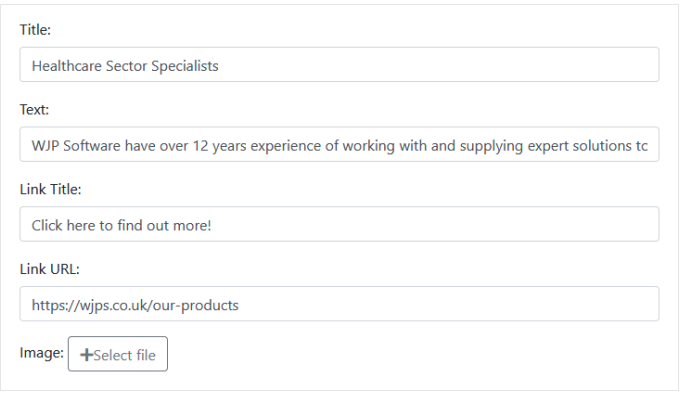
Title: The title for your chosen Slide. This will show above your Slide's accompanying text, and also as a reference in the Slide Manager.
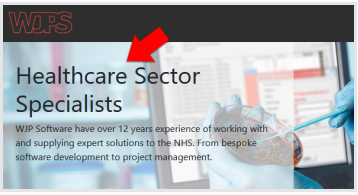
Text: The descriptive text that will accompany your chosen slide. This will appear underneath the Title as shown in the above screenshot.
Link Title: If you want to direct your users to a certain page relating to the current slide, this will show as a button, shown underneath the text entered in the previous field.
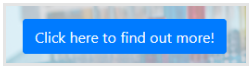
Link URL: The page address that users will be taken to upon clicking the button.
Image: Upload an image from your device to use as the Slide Background.
Published: Checking this box will activate the Slide so that it appears on the Homepage, leaving it unchecked will hide it and the Slide will not be shown.
This feature can be useful if you have Slides you'd only like to display at certain times of the year. They can simply be created, and then activated and deactivated as needed, without needing to delete and re-add them again year after year.
- Click the Save Slider button
 at the bottom of the page to create your new slide with the desired settings.
at the bottom of the page to create your new slide with the desired settings.