¶ News
The News page will show a list of all stories you have created in the News Editor, in date-order starting with the most recent.
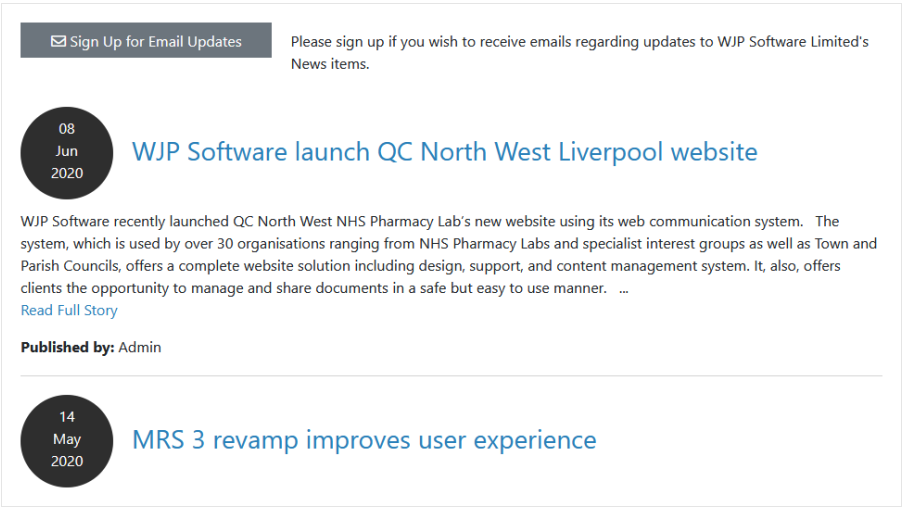
Users can click the headlines to view the full stories, or click the Sign up for Email Updates button  to register their email address to receive updates when future News Stories are published (See: News Mailouts)
to register their email address to receive updates when future News Stories are published (See: News Mailouts)
¶ The News Editor
The News Editor is used to manage the news stories displayed both on the news page, and on home page.
It can be found under Settings > News Editor in the top navigation menu.
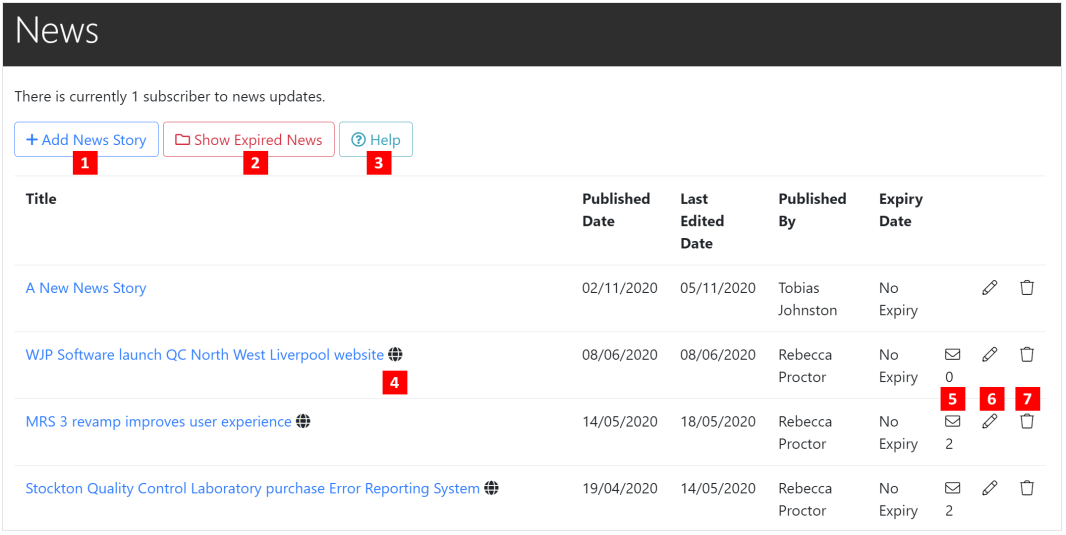
- Add a News Story to the website
- Show News Stories that have passed their expiry date and are no longer visible to the public
- Access Web Communication System (WCS) Online Help
- Icons next to the News Story Title represent it's state:
- Click the 'Open Envelope' icon to send the story as a News Mailout to your subscribers.
A 'Closed Envelope' indicates an Email Update has already been sent, and cannot be sent again.
The number underneath the icons refers to how many subscribers it was sent to. - Edit the News Story.
- Delete the News Story
¶ Adding a News Story
To add a news story:
- Navigate to the News Editor and select the 'Add News Story' button:
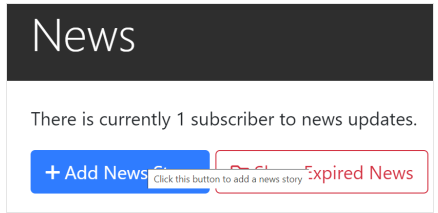
- Enter the details of your news story:

Title: This is the main headline of your news story, and will be displayed prominantly on the News page, Homepage (if the scrolling news feature has been activated), and in any emails if you choose to send the story out as a Newsletter

URL: This will be the page address at which the news article can be found. (eg. www.yoursite.co.uk/news/your-page-url)
This is automatically generated based off of the News Article title, although can be overridden if desired.

Meta Tags: These are key words/phrases that assist search engines such as Google in finding and listing your News Articles.
Multiple tags can be added separated by a comma.
For example, a News Article about about a Car-Boot sale in Bedale, you may want to include tags such as Bedale, Event, Car-boot, .etc
If in doubt, this field can be left blank.

Content: This is where you will enter the main text of your News Article. With the Text Editor you can easily add Images, link to relevant documents, or other pages of your website.
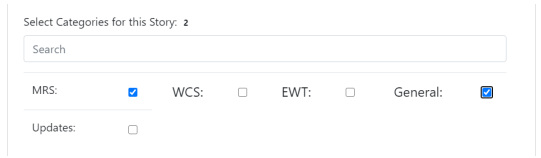
Story Categories: Select relevant categories for the current story.
When sending News Mailouts only those Subscribers who have selected to receive News from these categories will receive Email Notifications.

Expiry Date: If you want your News Article to disappear from public view after a set amount of time, you can set that date here.
As a Site Administrator you can still view expired new in the News Editor by clicking the 'Show Expired News' button:
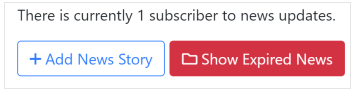
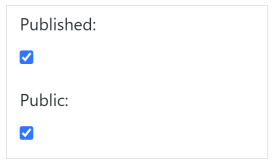
Published/Public: The 'Published' checkbox determines whether your News Article is visible, or is just a draft version you want to come back and edit on a later date.
The 'Public' checkbox determines whether your News Article is visible to the general public.
An article may be 'Published' but if 'Public' isn't checked it will only be viewable to internal site members.
- Click 'Save Story' and your story will be Published if you have selected that option, or saved as a draft for you to edit and publish later if not.
Note: Underneath the 'Save Story' button is an Audit Log, giving information on when the story was added, edited, and by whom.
¶ News Mailouts
Anyone can subscribe to your website's news stories by signing up with their Name and Email address.
Whenever you publish a news story, you can choose to send an email notification directly to the inbox of all your subscribers, which contains details of the news story, plus a link to the full story on your website.
¶ Signing Up
Anyone with access to your website can sign up to receive relevant news updates.
- Navigate to the 'News' section and click on the signup link that appears before the news stories:
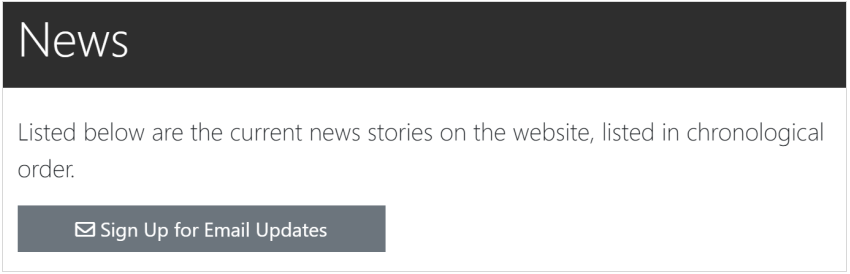
or alternatively, if the News Widget is activated on your site's homepage, click the 'Sign up for Email Updates' link directly below the News Feed:
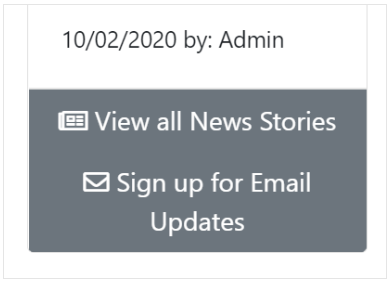
Enter a name, email address, and select categories of news you wish to be subscribed to.
Complete the form by clicking the 'Confirm' button.
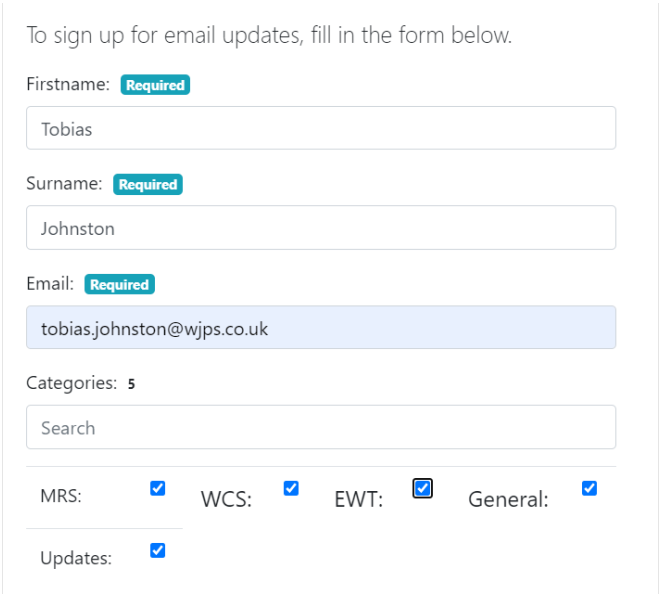
A confirmation email will then be sent, containing a subscribe link which must be clicked in order to activate your subscription.
Once your subscription is activated you will receive emails whenever news stories matching your chosen interest categories are published.
You can unsubscribe from Mailouts anytime by clicking the 'Unsubscribe' link at the bottom of every News Mailout you receive.
Note: You cannot view a list of your current subscribers - this data is stored securely by WJP Software in compliance with relevant data protection legislation and data security best practices
¶ Sending a News Mailout
When a news article has been published, you can choose to send it via email to all subscribers who have chosen to receive emails for News in categories that match those attached to the story.
They will receive the full text of the news story in the email, plus a link to view the full article on your website which may contain video, images, or other media content that will not be included in the mailout.
To send a News Mailout, you must first have published a news story.
- Navigate to the News Editor in the top navigation menu:
Settings > News Editor
- Click on the 'Open Mail' icon
 on the far-right hand side of the News Story title:
on the far-right hand side of the News Story title:

Note: This option will only appear for News Stories that are set to both 'Published' and 'Public'.
- This will bring up a confirmation window that will ask you to confirm the send:
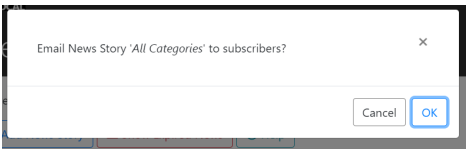
Clicking 'OK' will then send out the story to your subscribers and you will see a notice confirming a successful mailout:
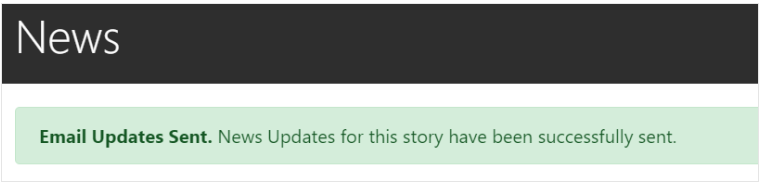
Depending on the number of subscribers, there may be a slight delay for them receiving the email after the story has been sent out.
Note: Once you have sent the News Mailout, you will now see a 'Closed Mail' icon  in the News Editor signifying it has been sent successfully. You cannot send a mailout for the same story more than once.
in the News Editor signifying it has been sent successfully. You cannot send a mailout for the same story more than once.