¶ Popups
Popups allow you to display additional content on a page that is shown in a separate window which appears when clicking a link.
They are a good way of providing extra contextual information that can be quickly accessed and dismissed without needing to reload an entirely new page and also, because they are added site-wide rather than at the page-level, the same Popup can easily be reused on multiple pages if desired.

Popups can be added to your site via the Popup Manager, and can then be added to Pages using the Page Content Editor.
¶ Popup Manager
The Popup Manager is where Popups can be added, edited, or deleted site-wide.
It can be accessed via the Main Navigation Menu by clicking on Members Area > Popups
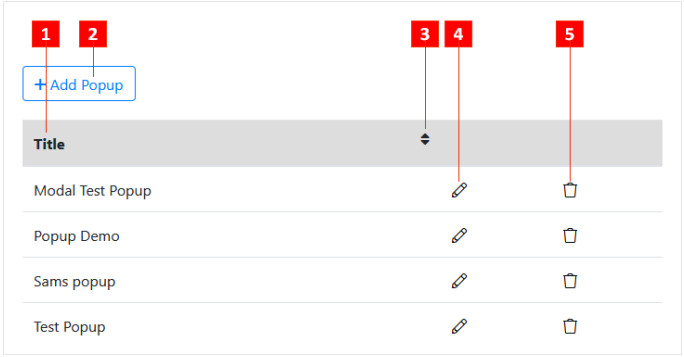
- Popup Title: The title of the Popup as it will appear when selecting it using the Popup function within the Page Content Editor:
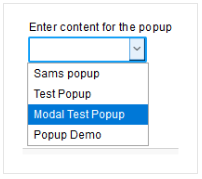
- Add Popup: Add a new Popup to the site which can then be inserted into any Page. (See: Adding a Popup to a Page)
- Sort by Title: Click to sort the listed Popups alphabetically by title.
- Edit Popup: Edit the selected Popup's name and content.
- Delete Popup: Delete the selected Popup from the site.
¶ Adding a Popup
-
Within the Popup Manager, click the Add Popup button
 above the list of existing Popups.
above the list of existing Popups. -
In the form, type in the details of your Popup:
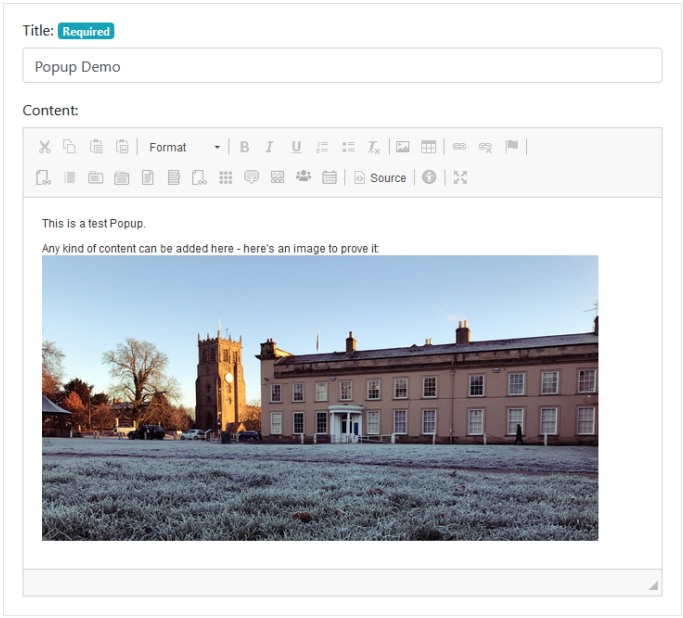
Title
The title of your Popup. This will appear in the Page Content Editor when you come to Add it to a Page (See: Adding a Popup to a Page).
Content
Enter what you would like to display within your Popup. Any kind of content can be added, and you have the full suite of tools available within the Content Editor.
Click the Add Popup button  below the form to save your new Popup.
below the form to save your new Popup.
You should see a success confirmation, and your Popup should now be visible within the Popup Manager.
The Popup can then be Added to Pages within your Site.
¶ Adding a Popup to a Page
-
Before a Popup can be added to a page, it must first be added to the website as a whole within the Popup Manager (See: Adding a Popup).
-
Go into the Page Content Editor of the Page you would like to add the Popup to.
-
Within the main Content Editor field, click where you would like the Popup to appear, then click on the Popup Button in the toolbar
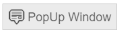

- Fill in the information on the small form that appears:
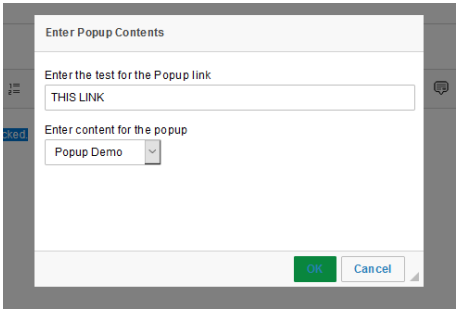
Here you can enter the Text that will link to your Popup when clicked, and underneath that, select the Popup Title for the Popup you want to display.
- Click the Green OK button
 and you will see a small snippet of code inserted where you clicked your cursor in step 3:
and you will see a small snippet of code inserted where you clicked your cursor in step 3:
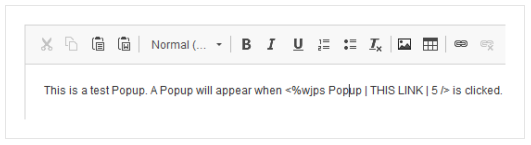
- Once you have finished adding the rest of your content, click the Save Page button
 and you should see the result if you view the live page:
and you should see the result if you view the live page:
